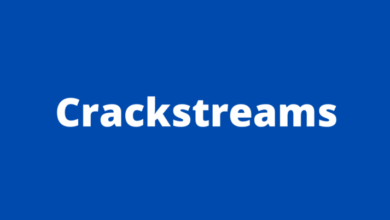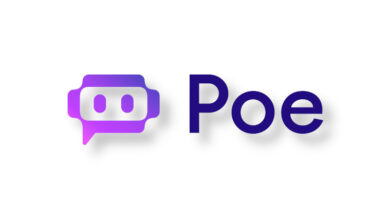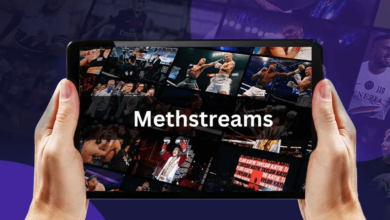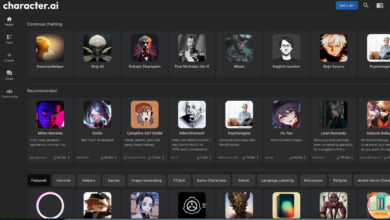How to Fix Windows Blue Screen of Death (BSOD)

In this article we will learn about the terror of the computer world: the so-called “blue screen of death” (BSOD), or the Windows blue screen error. Is it as serious as we usually think? Here we’ll tell you how BSOD can help you get back online faster.
We’ve all been there. In the middle of drafting a document on the computer or watching a film, a worrying blue tide hits the screen. It’s perhaps the most frustrating thing since dial-up. But what exactly is this Windows blue screen error or blue screen of death ? And how has it evolved over the years?
Put (too) simply, BSOD is a sign that something on your computer isn’t working properly.
Microsoft first introduced the blue screen error in Windows 95 . The original version mostly showed cryptic information hinting at the problem, but not much more. When Windows 2000 launched , the Windows blue screen error evolved to include a list of possible troubleshooting tips, but it was still up to users to identify and fix the problem itself. Moving to Windows XP , users experiencing the Windows blue screen received a list with even more recommendations, as well as error codes to Google for more information. Windows 8 saw the addition of an emoji, the “sad face”, to show some empathy with the user’s feelings after an abrupt interruption of the working session. And things have essentially remained that way… until today.
Blue Screen of Death Windows 11
With the introduction of Windows 11 there was an important transformation: the BSOD became black, for graphic consistency with the on and off screens.
Or at least it was like that for a few months. In a patch released not long after the introduction of the black screen of death, Microsoft stated:
“We changed the screen color to blue when a device stops working or a stop error occurs as in previous versions of Windows”.
Let’s leave the colors aside now, and focus on what the BSOD can communicate.
Error code: This usually starts with ‘0x’ and can tell an IT professional exactly what the problem is.
Stop code: Similar to the error code, the stop code helps you identify the type of error, such as “CRITICAL_PROCESS_DIED”.
QR code: Introduced with Windows 8, the QR code takes you directly to the contextual support page.
Memory dump: Windows 11 introduced a new feature that automatically generates a file called “minidump” following a crash to help IT professionals determine the cause.
What to do when faced with Windows blue screen error?
Although it may seem cliché, turning your computer off and on again might be helpful. Doing so should reset your PC and resolve the issue that caused your device to crash. However, if the problem persists, restart your PC in safe mode and try the following solutions.
How to boot into safe mode
- Restart your PC
- When the Windows logo appears, reboot again
- Repeat the previous step two more times to enter the automatic repair environment
- Click Advanced Options > Troubleshoot > Advanced Options > Startup Settings
- Click Restart
- Once your system reboots, press F4 to enter Safe Mode
Solution 1: Run the Windows Memory Diagnostic Tool
- In the search box type “Windows Memory Diagnostic”
- Click Restart and check for problems
- Wait for the system to reboot and the tests to complete
- Restart your PC to check if the problem is resolved
Solution 2: Update your device drivers
- Press the Windows + X key combination to open the quick menu and select Device Manager
- Choose a device category and select drivers
- Right-click the driver and open Properties
- Go to the Driver tab and click Update Driver
- Update the driver
- Restart your PC to check if the problem is resolved
Once done, restart your system to check if the Windows blue screen is gone.
Solution 3: Run SFC scan
- Run the Command Prompt utility as administrator
- In the Command Prompt window, type SFC/scannow and press Enter
- Wait for the process to complete and restart your PC to check if the problem is resolved
Solution 4: Scan your PC for malware
- Open System Settings
- Go to Update & Security > Windows Security > Virus & Threat Protection
- Go to Windows Security and select Virus & Threat Protection
- If the Windows Defender antivirus program detects a virus, follow the instructions to remove it from your system
Solution 5: Perform a system restore
- In the Windows search box, type “Create a restore point” and open
- Under System Protection, click System Restore
- Click Next > Next and select the restore point
- Click Scan for affected programs
- The process will scan your programs, applications and files
- Once completed, click Next > Finish to finish
Potential Causes of the Blue Screen of Death (BSOD)
Perhaps the most annoying aspect of the BSOD is its unpredictability: the screen can in fact appear at any time, without warning. However, information gathered by Microsoft suggests that there are times when users are more inclined to deal with this unpleasant interruption.
Recent changes to your computer: It is common for new programs, hardware, and system updates to cause BSOD. In this case, simply roll back (revert) the changes you made.
Available hard disk space: When the disk has less than 15% of available memory, the likelihood of errors increases.
Malware and viruses: If the master boot record is infected, boot your PC in safe mode and run a full scan with your antivirus software.
Hardware driver updates: It has already happened on Windows 11 that the BSOD appeared after the release of some updates, such as KB5012643 and KB5013943.
Data Recovery and Blue Screen of Death
If your computer does not recover after showing the Windows blue screen error, contact Ontrack for help and recover your lost data. A leader in the data recovery industry, we have over 35 years of data recovery experience, have performed over 600,000 recoveries and have a 90% success rate.